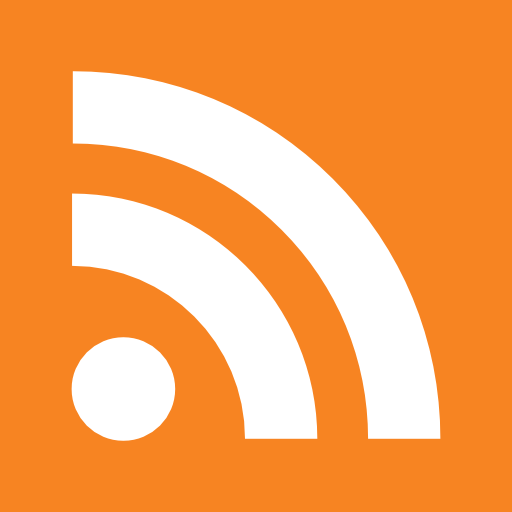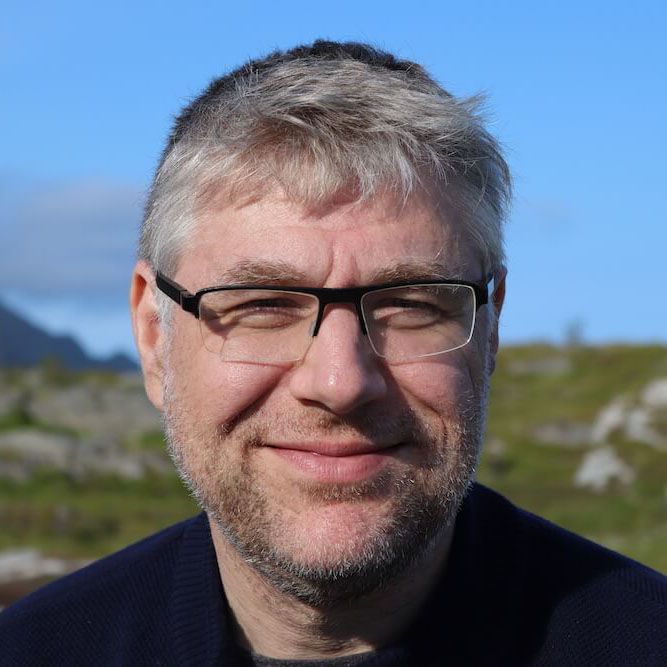|
SSH is an amazing beast. I nearly use it everyday and I'm amazed every time I learn something new. The following is a list of my tricks in the bag. It starts with the usual tricks that you find all over the place, but I hope there will be some new tricks for you too. What's your best trick? Share it in the comments with the world. Nobody can know enough of ssh! |
The basics
Password-less login:
This is usually the first thing start doing when want automation with ssh
#Create a new keypair
$ ssh-keygen -t dsa
Generating public/private dsa key pair.
Enter file in which to save the key (/Users/patrick/.ssh/id_dsa):
Enter passphrase (empty for no passphrase):
Enter same passphrase again:
Your identification has been saved in /Users/patrick/.ssh/id_dsa.
Your public key has been saved in /Users/patrick/.ssh/id_dsa.pub.
The key fingerprint is:
87:66:b7:a0:f6:0e:6a:71:2c:5d:ee:5f:17:2a:b7:2f patrick@localhost
The key's randomart image is:
+--[ DSA 1024]----+
| |
| |
| |
| .. |
| o oS o . |
| o ++.+ . . . |
| ++. o + . |
| .o o. +Eo |
| .. .o.. .o. |
+-----------------+
$ cat ~/.ssh/id_dsa.pub | ssh user@remotehost "cat - >> ~/.ssh/authorized_keys"
$ ssh user@remotehost
Install your keys on a remote server:
$ ssh-copy-id -i ~/.ssh/id_dsa.pub user@remotehost
#Alternative
$ cat ~/.ssh/id_dsa.pub | ssh user@remotehost "cat - >> ~/.ssh/authorized_keys"
Passphrase automation:
If you have protected your keys with a passphrase (which you should), then it is annoying to re-enter that all the time. You can avoid that by running your environment inside an ssh-agent and using ssh-add to enter the passphrase once.
$ ssh-add ~/.ssh/id_dsa
Need passphrase for /home/mah/.ssh/id_dsa (you@example.com).
Enter passphrase:
$
Pseudo Terminal :
some commands like sudo require a pseudo terminal to be activated
$ ssh -t patrick@remotehost sudo cat /etc/passwd
Avoid lastlog:
Log in without appearing in lastlog/w and who output.
$ ssh -T user@hostname.com
Piping
Example of using piping to backup over the network
$ ufsdump 0uf - /dev/md/rdsk/d33 | ssh r280n "dd obs=32k ibs=32k of=/dev/rmt/0n"
Rsync over ssh
$ rsync -avz -e "ssh -i /home/thisuser/cron/thishost-rsync-key" remoteuser@remotehost:/remote/dir /this/dir/
## Tunnels and firewall-piercings:
X-forwarding:
$ ssh -X patrick@remotehost
Warning: untrusted X11 forwarding setup failed: xauth key data not generated
Warning: No xauth data; using fake authentication data for X11 forwarding.
Last login: Fri Aug 27 20:27:40 2010
Port forwarding:
Set up a localforward from the remote machine port 25 to a local port 9025
$ ssh -L 9025:localhost:25 patrick@remotehost
No command:
Sometimes you just want to setup a forward with having a shell
$ ssh -N -L 9025:localhost:25 patrick@remotehost
KeepAlive:
Getting tired of those timeouts by the firewall? Have ssh send a keepalive/
Put the following options in your $HOME/.ssh/ssh_config
KeepAlive yes
ServerAliveInterval 60
Socks Daemon for proxying: (-D)
Sometimes it’s interesting to start a socks daemon. You can configure this in your browser to surf as it seems to come from the remote machine.
$ ssh -D 9999 patrick@remotehost
Tunneling over an http proxy:
Corporate firewalls often only allow http to go outside. See corkscrew
ProxyCommand /usr/bin/corkscrew proxy-ip 8080 %h %p ~/.ssh/myauth
Chaining ssh hopping:
Host pc1.example.org pc2.example.org
ForwardAgent yes
ProxyCommand ssh -qax bastion.example.org /usr/bin/nc -w 120 %h %p
Netcat mode:
Starting from openssh 5.4: we can have ssh act as netcat. (-W) This connects stdio on the client to a single port forward on the server. This allows, for example, using ssh as a ProxyCommand to route connections via intermediate servers.”
$ ssh -p 443 -W remotehost2:23 patrick@remotehost
Trying remotehost2...
Connected to remotehost2.
Escape character is '^]'.
User Name : ^]
telnet> close
$
Mounting over ssh:
Sometimes it’s nice to mount a remote directory over ssh. Fuse and sshfs are your friend
$ sshfs remote-user@remote.server:/remote/directory /mnt/remote-fs/
http://fuse.sourceforge.net/sshfs.html
VPN Tunneling:
Did you know that ssh can do layer 2 and 3 VPN tunneling?
Check out ssh -w. Example from manpage:
$ ssh -f -w 0:1 192.168.1.15 true
$ ifconfig tun0 10.0.50.1 10.0.99.1 netmask 255.255.255.252
SSH http multiplexer:
sslh lets one accept both HTTPS and SSH connections on the same port. It makes it possible to connect to an SSH server on port 443 (e.g. from inside a corporate firewall) while still serving HTTPS on that port. http://www.rutschle.net/tech/sslh.shtml
Speed
Compression
If you are working on a slow link, compression (-C) and using a simple cipher (-c blowfish) saves you speed
$ ssh -C -c blowfish patrick@remotehost
Multiplexing - ControlMaster:
Another great way to speed up ssh is to re-use the same connection when you connect multiple times to the same host
$ mkdir –p ~/.ssh/connections
$ chmod 700 ~/.ssh/connections
Add this to your ~/.ssh/config file:
Host *
ControlMaster auto
ControlPath ~/.ssh/connections/%r_%h_%p
Managing keys
Ignore Hostkeys:
When you’re re-installing a machine over and over again, you often want to get rid of the hostfile key verification. This is what you need:
$ ssh user@host -o StrictHostKeyChecking=no -o UserKnownHostsFile=/dev/null
Check if hostkey exists:
$ ssh-keygen -F 192.168.2.152
# Host 192.168.2.152 found: line 31 type RSA
192.168.2.152 ssh-rsa AAAAB3NzaC1yc2EAAAABIwAAAQEAwHH15HpeJo21wyqpe2iFM8/0CtoYnE9DDXfCewws7iMhM+vgp7pjnaC83IgAt7G/x/VDHcbnyuI4odrGSEAE5wm7LNuT6uSfQMbXCayE+uoOIrAVhf41ZnAFQrs/+Mutk5LFEjPPNhuriq5ltBT4UwMlYQMa5z/SzmxV0ZAGXks5GMDz0o89yUwRarRfsGudASEtzUxgnxnOo5STBMZOdQ0GNEVdfJDgfJDAOi34T1FidpCqAtm8akYuB+Qsj3/hDQmIT+GsKYaGNZvz8ZNnPBAc9kWlS6VqXXNreyEeu7AmHDWXjMP3NW1tsibmZ8zeOSZdmEVEiuaYCIvERDq3MQ==
Remove a hostkey:
$ ssh-keygen -R 192.168.2.152
/Users/patrick/.ssh/known_hosts updated.
Original contents retained as /Users/patrick/.ssh/known_hosts.old
Get hostkey of remote server:
$ ssh-keyscan remotehost
# remotehost SSH-2.0-OpenSSH_5.2
remotehost ssh-rsa AAAAB3NzaC1yc2EAAAABIwAAAQEAyREFGMBB6Qi1uoEYIk4GlqLXdS26moAxmV69UX0icQjp0Rw53xZ/2L0ZQwhsUiFV1vq4QfZNeUO142IzBgSspgsJZ7wJq213tsE7WIJGIBqvWnhU3vJuL9wgYT8f6BAvLoEfapFhLy24TDmn2DXldJAYgo8MnUbRrJlvnhQZPpd5cDWCXkzPGQE8r7REZsAWbWNlVOFRvZioPoGCGYMtsDWSBelBISGkedoNpTSpRkMmBAnsHBfvIzDPoTDYL4PZR0jJ8MaJrDhRtD4caRw4HVyhzSa3/FCpcm09PyBRabH/CyxNSOZjLc2+N9Ph9AKeTNgvmxP70wx668XaGYwCrQ==
SSH DNS Keys
Instead of using your local hostfile, you can store your keys in DNS. Have a look at sshfp to do the job. Then you can specify that ssh needs to
$ ssh localhost -o "VerifyHostKeyDNS=yes"
yes authenticity of host 'localhost (127.0.0.1)' can't be established.
RSA key fingerprint is 2d:d3:29:bd:4d:e2:7d:a3:b0:15:96:26:d4:60:13:34.
Matching host key fingerprint found in DNS.
Are you sure you want to continue connecting (yes/no)?
SSH Escape Sequences:
It often happens to me that I’m working into an ssh shell that used forwarding. I always thought there was no way to change the forwarding rules and that I had to logout. It seems not! SSh has an internal shell activated by a tilde. Seeing is believing!
Escape sequences are only recognized after a newline and are initiated with a tilde (~) unless you modify it with the -e flag.
Hit ENTER ~? on a running ssh session to see a list of escapes:
Supported escape sequences:
~. – terminate connection
~B – send a BREAK to the remote system
~C – open a command line
~R – Request rekey (SSH protocol 2 only)
~^Z – suspend ssh
~# – list forwarded connections
~& – background ssh (when waiting for connections to terminate)
~? – this message
~~ – send the escape character by typing it twice
(Note that escapes are only recognized immediately after newline.)
~. and ~# are particularly useful.
Visualize hostkeys:
Every host key has it’s own visual fingerprint
$ ssh -o VisualHostKey=yes patrick@localhost
Host key fingerprint is 9f:a0:03:c1:63:8b:b8:c6:d6:83:cb:22:33:cb:83:cc
+--[ RSA 2048]----+
| |
| . |
| = |
| . o + |
|. . o S |
|..o . . o . |
|== o o o |
|@E. . . |
|+B. |
+-----------------+
Security hacks
Local Password sniffing:
If you have process that connects to your ssh and you want to see the password it’s using, then strace is your friend.
$ ps axuww | egrep 'PID|ssh'
#Now become root and attach to the running daemon with strace, changing the PID as appropriate:
$ sudo strace -f -e 'read,write' -p12345
Remote Password sniffing:
A more passive way of listening into ssh sessions (v1) is using dsniff
Fingerprint fuzzing:
This one is to lure a lazy administrator into accepting your certificate. It generates keys with an almost similar fingerprint. http://freeworld.thc.org/papers/ffp.html
SSH Honeypot:
And to go totally security. Launch your own ssh honeypot and capture all the remote commands (and typos) with Kippo
- http://code.google.com/p/kippo/
- http://www.securitytube.net/SSH-Password-Capture-using-Kippo-video.aspx
Need more?
Top 50 SSH Helper tools - OMG!